A Simple Step-by-Step Guide to Update a WordPress Theme
A Simple Step-by-Step Guide to Update a WordPress Theme
Choosing a suitable WordPress theme is the essential element of your website. It plays a critical role in how your site looks, how it will display your content and what factors make a website attractive.
However, learning how to update the WordPress theme can be daunting and essential for the website to function well— they impact your site's speed, performance, SEO, and user experience.
Below, we've described why you need to update your theme and then walked through how you can do it.
Reasons to Update Your WordPress Theme manually
It is important to keep your WordPress website up-to-date in every way possible, from the software to the plugins to the theme.
Updating your theme makes your website more secure, functional, and performant. We'll explore these reasons in more detail below.
Source: VW Themes
Security
The most critical way to update your WordPress theme code is by updating your software, plugins, and themes. Most WordPress themes, plugins, and core updates contain security patches: minor releases to fix security issues.
As we know, WordPress is an open-source community; it also helps in monitoring software issues and making websites safe.
Compatibility
In addition to security patches, it is also essential to ensure the compatibility of the latest versions. For that, you may also need help from a WordPress theme developer to test past themes against the new versions of WordPress themes and to make changes (if required).
However, the compatibility of themes may change from old to new versions. Thus, When updating your theme, you should ensure you're running the latest version of WordPress first.
Though 65% of organizations/ businesses found this blog effective for hiring a WordPress theme developer for a WordPress theme, if you wish to drive down theme developer recruitment costs, this blog can be a life changer for you!
Performance optimization
WordPress theme may include the most updated security patches, features, and performance-enhancing adjustments.
For instance, many theme updates aim to make a theme load faster by minimizing its weight and HTTP queries. Installing updates guarantees that your theme is operating at its peak efficiency with better performance.
How to Update a WordPress Theme Manually?
Updating a theme is critical in maintaining your website; try to do it efficiently. Before starting over any update, always do a backup of your site. We have mentioned two ways to Update the WordPress theme manually:
Log in to your WordPress dashboard. You might see a bubble displayed in your WordPress Admin Menu when a new version of a theme is available.Source: WordPress.org
Click Dashboard > Updates.
Source: WordPress.org
Scroll to the section named "Themes."
Source: WordPress.org
If the theme has the latest versions, you will get a notification- All themes are up to date.
Select the theme you want to update by clicking on the Update Themes button.
The second option is manual for updating your WordPress theme in your dashboard. Let's go over it below.
First, Click Appearance > Themes.
In the top right corner of your active theme, you will see a popup message saying: "New version available.
Click the hyperlinked text "Update now."
The theme package will be downloaded and unzipped automatically by WordPress, and the outdated files will be replaced with new ones.
Summary
Now, you understand the importance of keeping your WordPress theme updated and, most importantly, the best practices for doing so.
An updated theme is more secure, compatible with WordPress core, and uses any new features.
However, it's essential to update correctly and do a backup before making updates.
In case you are facing doing it by yourself, then do hire a WordPress theme developer to make your website update.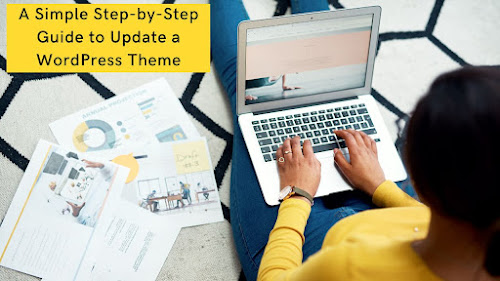

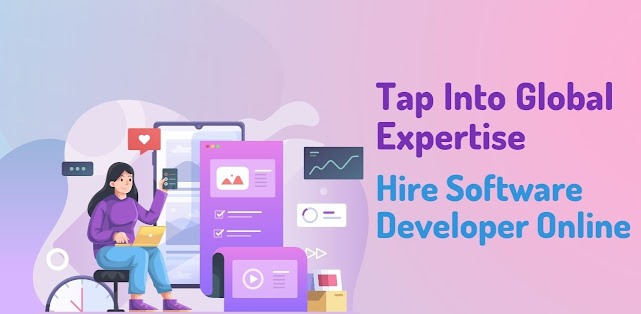
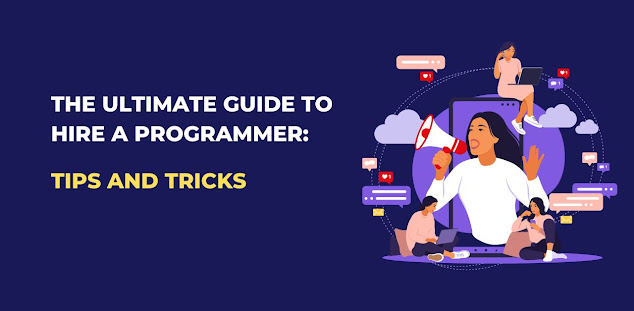
c'mon this is good, glad that i partnered with wordpress support who knows how to update wordpress!
ReplyDelete